Learn how to use Google Analytics 4 (GA4) to track user behavior, gain smart data insights, and improve your website performance. A complete beginner’s guide to setting up and maximizing GA4.
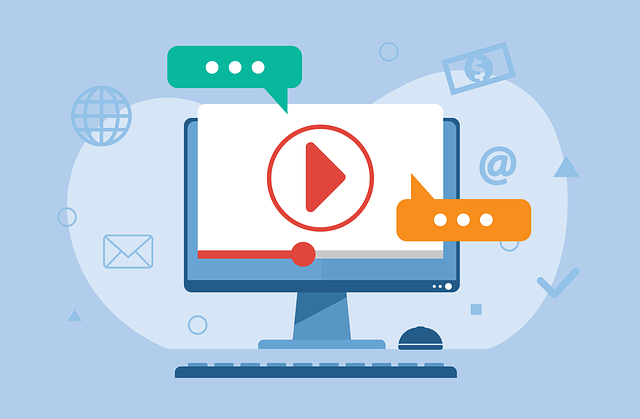
Google Analytics has always been a go-to tool for businesses wanting to understand their online performance. Now, with the introduction of Google Analytics 4 (GA4), things are changing for the better. This powerful upgrade brings advanced features, smarter insights, and a whole new way of thinking about website data. In this guide, we’ll break it all down in simple terms and help you unlock the full potential of GA4 for smarter data decisions.
The Evolution of Google Analytics: From Universal Analytics to GA4
Before we dive into the latest version, it’s important to understand how Google Analytics has evolved over time. Universal Analytics (UA) was the standard tool for many years, helping businesses track website traffic and behavior. But as digital experiences became more complex—spanning apps, websites, and multiple devices—Universal Analytics started to fall short.
That’s where Google Analytics 4 (GA4) steps in. It’s not just an update—it’s a completely new platform built for the future. While UA was based on sessions and page views, GA4 uses an event-driven data model, giving you more detailed and flexible insights. This major shift allows marketers to measure everything more accurately, across both websites and mobile apps.
Key Features of Google Analytics 4 You Need to Know
Event-Driven Data Model
One of the biggest changes in Google Analytics 4 is its event-driven data model. Unlike Universal Analytics, which focused on sessions and page views, GA4 tracks every action a user takes as an individual event. This means that clicks, video plays, form submissions, and even scrolls are recorded as separate events. This model gives you much more detailed insights into how users are interacting with your site or app. It helps you see the complete user journey, from the first visit to the final conversion. With this flexibility, businesses can measure what truly matters, tailor their analysis, and make smarter decisions based on user behavior.
Enhanced Measurement Capabilities
GA4 also comes with enhanced measurement capabilities that make tracking easier than ever. You no longer need to add extra code to monitor key interactions like page views, file downloads, outbound clicks, or site search. These actions are automatically tracked once you enable enhanced measurement in your settings. This saves time, reduces the need for technical setup, and ensures you’re collecting important data from the start. It’s especially helpful for website owners who may not have a dedicated developer. With enhanced measurement, you can gain deeper insights with less effort.
AI Insights in GA4
Another standout feature in GA4 is its use of AI insights. This means the platform uses artificial intelligence to analyze your data and automatically surface useful trends or changes. For instance, it can alert you if there’s a sudden drop in traffic or if a certain product is selling faster than usual. These insights help you act quickly and stay ahead of any issues. GA4 also includes predictive metrics, such as the likelihood of a user making a purchase or churning. With AI doing the heavy lifting, you don’t have to spend hours digging through data—you get smart recommendations that help you improve your results faster.
Cross-Platform Tracking
In today’s digital world, users often switch between devices—starting on a smartphone, continuing on a laptop, and finishing on a tablet. That’s why cross-platform tracking in GA4 is so valuable. It allows you to follow a user’s entire journey across different platforms in a single report. This gives you a clearer, more complete view of your audience. Whether someone is browsing your app or website, GA4 connects the dots to help you understand how people interact with your brand as a whole. This is especially useful for businesses with both a mobile app and a website, allowing them to deliver a more seamless user experience.
How to Set Up Google Analytics 4 for Your Website or App: A Beginner-Friendly Guide
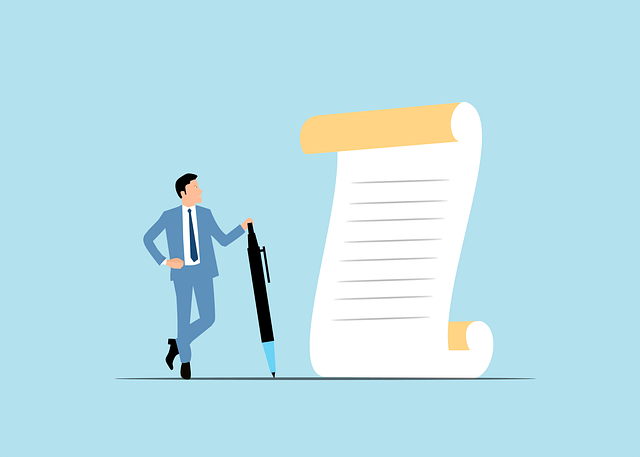
If you’re new to Google Analytics 4 (GA4), setting it up for the first time might feel a bit confusing—but don’t worry. Once you understand the basic steps, it’s much easier than it seems. This guide will walk you through everything you need to do, step by step, to create a GA4 account, connect it to your website or app, and start collecting valuable data.
Step 1: Sign in to Your Google Analytics Account
To get started, go to googleanalytics.com and sign in with your Google account. If you don’t have one, you’ll need to create it first—it’s free and easy to set up. Once you’re signed in, you’ll land on the Google Analytics home page.
Click on the “Admin” gear icon located in the bottom-left corner of the screen. This will open your admin panel, where you can create and manage properties.
Step 2: Create a Google Analytics 4 Property
In the admin panel, under the “Account” column, make sure your account is selected. Then, under the “Property” column, click “+ Create Property.”
Enter your website or app name, choose your time zone, and set your preferred currency. Then, click “Next” and fill in some basic details about your business (like industry and size).
Select “Create” to finish setting up your GA4 property. If you already have a Universal Analytics property, you can use the GA4 Setup Assistant to create a GA4 property alongside it without losing your old data.
Step 3: Set Up a Data Stream
After creating your GA4 property, you’ll be asked to set up a data stream. This is where Google Analytics will collect data from—either a website, an Android app, or an iOS app.
To add a website data stream:
- Click on “Web” as the platform.
- Enter your website URL and name your stream.
- Make sure Enhanced Measurement is turned on (this will automatically track key actions like page views, scrolls, and clicks).
- Click “Create Stream” to finish.
Each stream has its own Measurement ID, which is used to connect the stream to your site.
Step 4: Install the GA4 Tracking Code on Your Website
Now it’s time to connect your website to GA4 so that it can start collecting data.
To do this:
- In your web data stream settings, you’ll find a Measurement ID that looks like this: G-XXXXXXXXXX.
- You need to add this ID to your website’s tracking code.
If you’re using a website builder like WordPress, you can use a plugin like “Site Kit by Google” or “GA Google Analytics” to easily add the code without touching your site’s HTML. Just install the plugin, paste the Measurement ID where asked, and save the changes.
If you’re not using a plugin, you can manually paste the tracking script into the <head> section of every page on your website. The script is provided by GA4 under “Tagging Instructions” in your stream setup page.
Step 5: Test and Verify That Data Is Coming In
Once you’ve added the tracking code to your site, it’s important to check if it’s working properly.
Go back to your GA4 dashboard and click on the “Reports” section. Then, open the “Real-time” report. Visit your website in another tab or on your phone to see if your visit appears in the report. If it does, that means the tracking code is working and your data is being collected successfully.
If you don’t see any data after a few minutes, double-check that your tracking code or plugin is set up correctly.
Step 6: Start Exploring GA4 Reports and Insights
With GA4 set up and your data flowing in, you can now start exploring all the powerful features. GA4 gives you access to detailed reports on user behavior, engagement, traffic sources, and more.
You can also customize your dashboards, create events, and set up conversion goals that match your business objectives. The more you explore, the more valuable insights you’ll uncover to help grow your website or app.
Understanding the New Reporting Interface in Google Analytics 4
One of the first things you’ll notice about GA4 is the new reporting interface. It looks different from Universal Analytics, but it’s designed to be more intuitive and customizable. The main dashboard offers a quick overview of user behavior, traffic sources, and engagement.
You can now create custom reports easily using the “Explore” section. This lets you dig deeper into specific data points, like how users move through your sales funnel or which marketing campaigns bring the most traffic.
Also, GA4 provides real-time data that shows what’s happening on your site or app right now. This can be incredibly useful for monitoring new content or campaign launches.
Leveraging AI and Machine Learning Insights with Google Analytics 4
GA4 is built with machine learning at its core, which means it goes beyond just showing numbers. It helps you predict user actions and uncover hidden patterns in your data. For example, you might get suggestions like, “Users who visited this page are likely to make a purchase within 7 days.”
These predictive metrics allow businesses to be proactive rather than reactive. You can identify high-value audiences, understand churn risks, and personalize marketing strategies based on user behavior.
Moreover, automated insights help you detect unusual activity, such as traffic spikes or sudden drops, without needing to monitor everything manually. This saves time and helps you make smarter decisions faster.
Tips and Best Practices for Maximizing Your Use of Google Analytics 4
Define Your Goals Clearly in Google Analytics 4
One of the most important steps in using GA4 effectively is to define your goals from the beginning. Ask yourself—what actions do I want users to take on my website or app? It could be making a purchase, signing up for a newsletter, or downloading a file. In GA4, these actions can be tracked as conversion events. Setting clear goals helps you measure success more accurately and ensures your reports reflect what really matters to your business. When your goals are well-defined, it’s much easier to see how well your marketing is working and where you need to make improvements.
Use Custom Dimensions and Audiences to Segment Your Data
GA4 gives you the power to dig deeper into your data using custom dimensions and audience segments. This simply means you can group your users based on specific characteristics or behaviors—like their location, the device they use, or how often they visit your site. These segments allow you to understand your audience better and deliver more personalized content. For example, you can create a segment of returning users who visited your product page but didn’t buy, then target them with a special promotion. This kind of data-driven targeting can really improve your marketing performance.
Set Up Conversion Tracking Correctly in GA4
To get meaningful insights from GA4, you need to make sure your conversion tracking is set up properly. Conversions are the actions that bring value to your business—like form submissions or product purchases. In GA4, you can mark any important event as a conversion with just one click. But make sure the event is tracking accurately. A small mistake in setup can lead to misleading data. Regularly test your events and review your conversions to ensure everything is working as expected. Accurate tracking is key to making data-backed decisions.
Link GA4 to Google Ads and Search Console for Better Insights
One of the best ways to boost your analytics is by linking GA4 to other Google tools like Google Ads and Google Search Console. When these platforms are connected, you get a more complete view of your performance. You can see which ads are driving conversions and how your site ranks in search results. This helps you optimize your campaigns and identify high-performing keywords. With all this information in one place, it becomes much easier to refine your digital marketing strategy and improve your return on investment (ROI).
Regularly Check GA4 Reports and Explore Data Trends
It’s not enough to set up GA4 and forget about it. You need to check your reports regularly to stay on top of what’s happening on your site or app. Use the GA4 dashboard to monitor traffic, user behavior, and engagement levels. Don’t be afraid to explore different reports or use the “Explore” tool to create custom views. Look for trends, sudden changes, or drop-offs in user activity. By analyzing your data consistently, you’ll spot opportunities to improve your user experience and marketing performance.
Troubleshoot GA4 Issues Early to Ensure Data Accuracy
Sometimes things go wrong—events don’t fire, conversions don’t track, or data just looks off. That’s why it’s important to troubleshoot GA4 issues early. Use tools like the real-time report and debug view to test your setup and catch problems before they affect your decision-making. Regularly audit your events and conversions to make sure they’re working correctly. If something looks unusual in your data, dig into it right away. Fixing small issues early on will save you from big problems down the road and ensure you’re always working with accurate information.
Conclusion: Start Understanding Google Analytics 4 Today to Transform Your Data Strategy!
Google Analytics 4 isn’t just a tool—it’s your key to smarter, more informed marketing. With its advanced features, powerful AI insights, and flexible data tracking, GA4 helps you understand your users like never before.
Now is the time to make the switch, explore the new interface, and start using the insights GA4 provides to grow your business. The future of data-driven decision-making is here—and it starts with understanding Google Analytics 4.
hi